- Web templates
- E-commerce Templates
- CMS & Blog Templates
- Facebook Templates
- Website Builders
Joomla 3.x. How to add menu item with anchor link in single page templates
April 20, 2015
This tutorial shows how to add menu item with anchor link in Joomla 3.x templates.
Joomla 3.x. How to add menu item with anchor link in single page templates
-
Log into Joomla Admin Panel, go to Extensions -> Module Manager to check the position of the module that we need to link to:
-
Go to Menus and select the menu where you want to create a new menu item. Usually, it’s Main Menu:
-
Click New to add a new menu item. Fill in the title:
Select the Menu Item Type field as System Links -> External Link:
-
In Link field, type # and paste the position that we have copied from step 1 after #. Hit Save & Close:
#position
-
Refresh the site to see the menu item has been added and links to this module position.
Feel free to check the detailed video tutorial below:
Joomla 3.x. How to add menu item with anchor link in single page templates









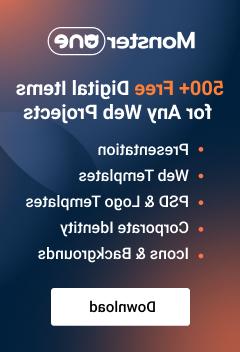




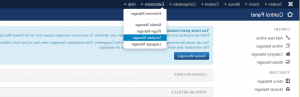

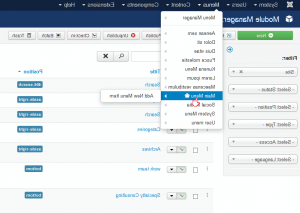

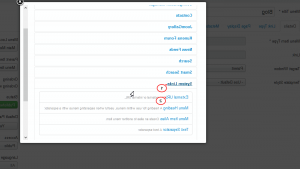
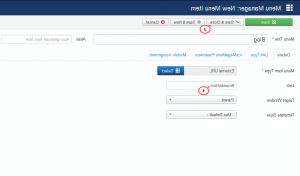
.jpg)
